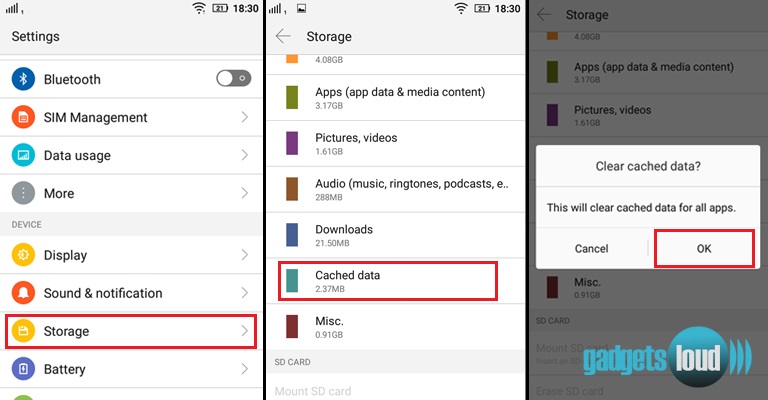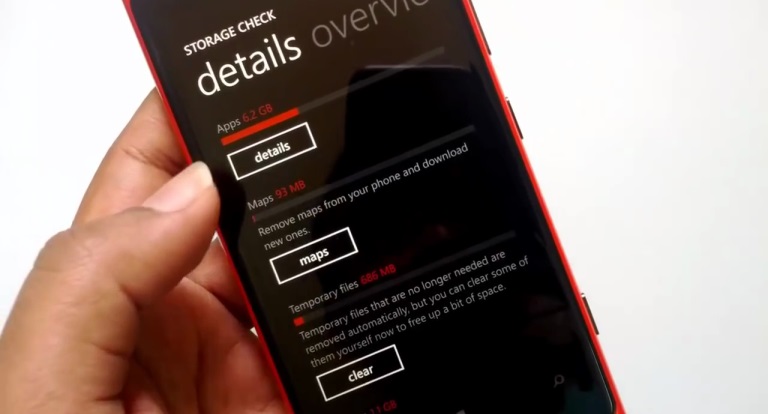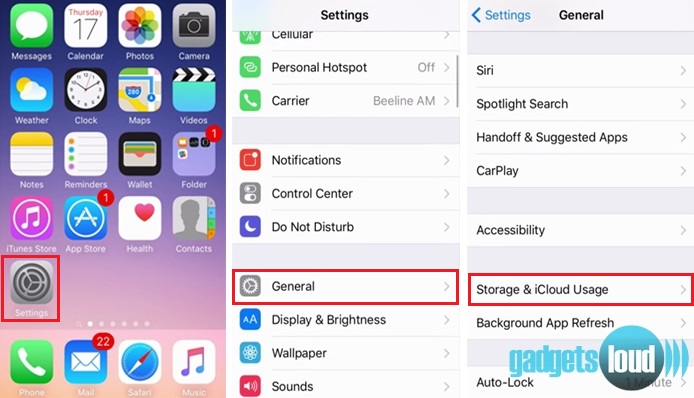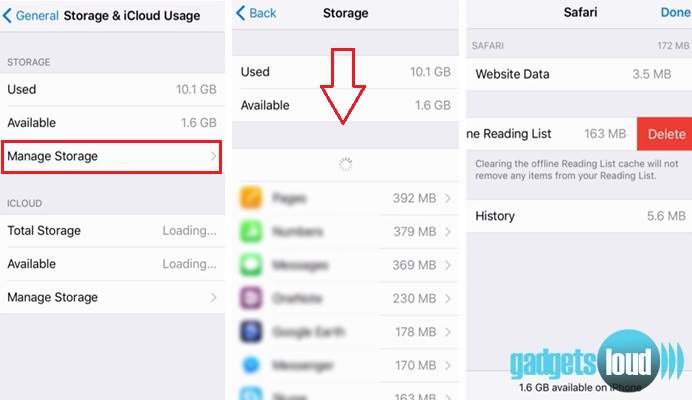When you use a smartphone (Android, Windows and iOS), then you have to face a lot of problems. Out of these problems, one problem is related to the cache memory (temporary files). It is a very common issue that reduces the speed of your phone and also causes the hang problem. So, to make the phone faster and lag free, it is necessary to clear the cached data time to time. But how can you clear cache on the smartphone?
Well, all answers related to this question are here. If you want to know, how to clear the cache in smartphone, then read this step by step guide below:
But before to continue, I want to tell you, why you should clear the cached data of your smartphone?
- To speed up the smartphone.
- To solve or avoid the phone hang problem.
- To increase phone performance.
- To prevent apps crashing.
- To free-up huge space in internal memory.
For the above things or to maintain the phone health, you should clear the phone cached data.
 How to Clear The Cache (Delete Junk Files) on Smartphone?
How to Clear The Cache (Delete Junk Files) on Smartphone?
If you have an android phone, then follow these steps:
 Go to the Phone Settings.
Go to the Phone Settings.- Tap on Storage.
- Tap on Clear Cached Data.
- Tap on Ok.
- Done… Cached Data Cleared.
- Restart the Phone (Optional).
If you have a windows phone, then follow these steps:
 Go to the Phone Settings.
Go to the Phone Settings.- Tap on Storage Check.
- Wait for Few Minutes.
- Slide the Display to the Left for Details Overview.
- Now Tap on Clear Button.
- Done… Temporary Files/Cached Data Cleared.
If you have an iPhone, then follow these steps:
 Tap on Phone Settings.
Tap on Phone Settings.- Tap on General.
- Tap on Storage & iCloud Usage
- Tap on Manage Storage.
- Tap an item in Documents and Data.
- Slide unwanted items to the left and tap Delete.
- Tap Edit > Delete All to remove all app’s data.
I hope you will understand how to clear the cache on the smartphone! Don’t forget to share it on social sites.