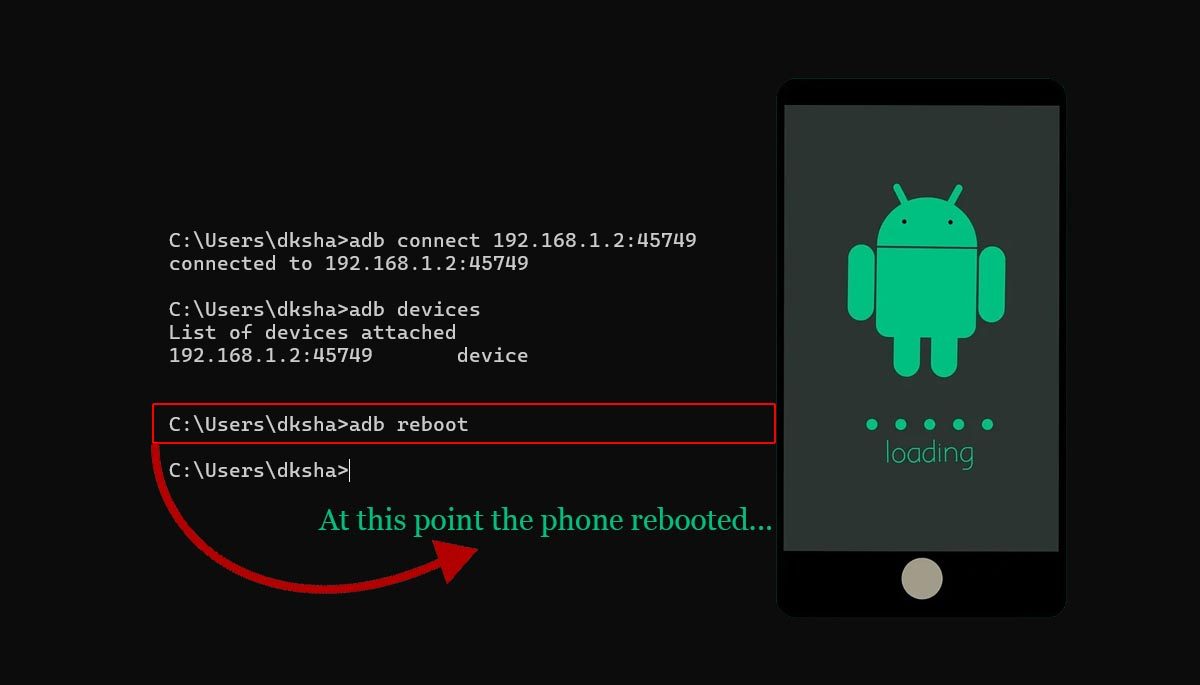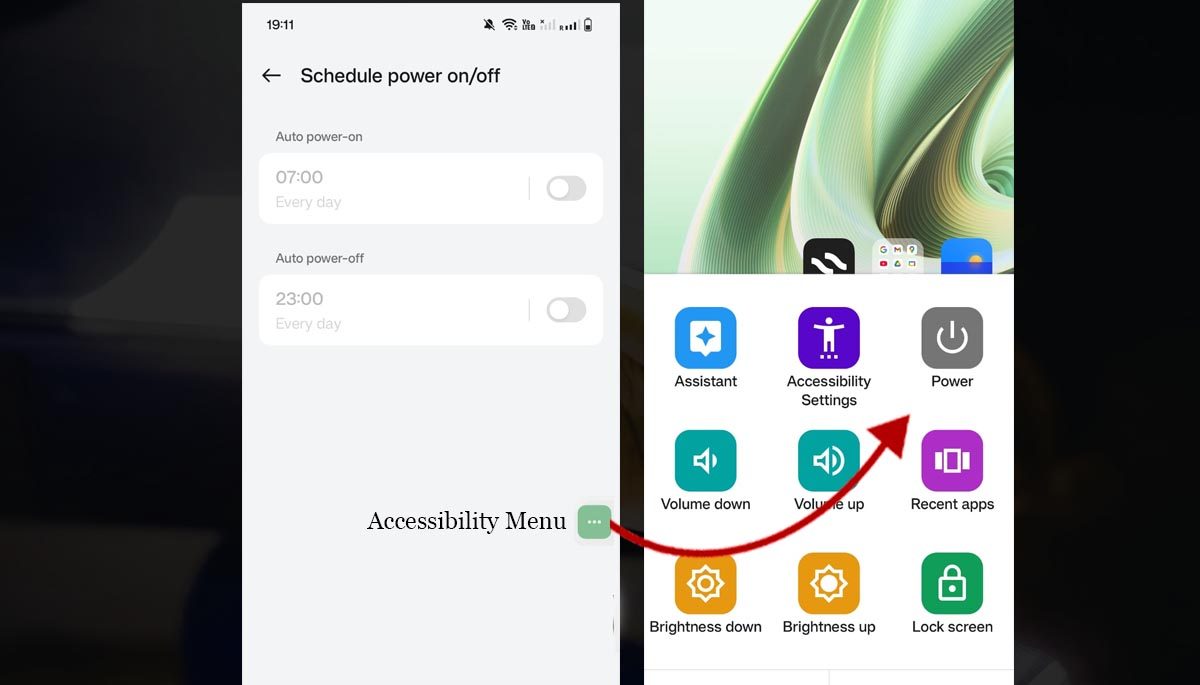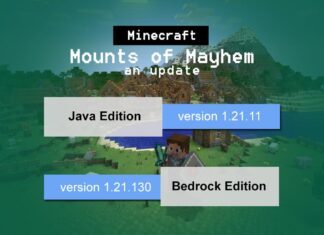Has your Android phone suddenly frozen, and the power button or volume buttons are not working? This problem occurs with many users, especially those whose phone’s button is damaged or the buttons are not responding due to water damage. In such a situation, it becomes difficult to restart the phone. But there is no need to worry, because today I will let you know about the 8 such practical ways by which you can restart your phone without power and volume buttons. All these methods have been tested by real-world users and actually work.
So those who own Android smartphones from brands like Realme, Redmi, Samsung, Oppo, Vivo, Infinix, iQoo, and OnePlus, they all can reboot Android phone without physical buttons by below given working tricks!
Note: Based on the stock Android versions like 12, 13, 14 or Android 15 or device based on like Funtouch OS, Oxygen OS, certain settings may have listed under different menus or labels compared to previous versions. But with some effort, you can find them and fix the problem without any hassle.
1. Restart using ADB (Android Debug Bridge)
If your phone is not completely frozen and USB debugging or Wi-Fi debugging is already on, then you can restart the phone through ADB. For this you will need a computer or laptop and here’s step-by-step instructions on how to restart an Android phone from PC!
- First of all download and install the ADB tool from https://developer.android.com on your Windows, Mac, or Linux PC. In my case, I installed adb on Windows 11 and use the CMD.
- Now connect your phone to the computer with a USB cable or you can use Wi-Fi debugging (without cable). I preferred Wi-Fi debugging because it was bit easy and simple.
- I enabled Wi-Fi debugging (under Developer Options) on my OnePlus 10R.
- Now it’s time to pair the phone with PC using same Wi-Fi network.
- There is an IP address and Port (Promoted by the Phone). These values you have to enter in command line (Windows CMD).
- Open CMD and type > adb pair 192.168.1.4:44439
- Next enter Pairing code: 123456
- Pairing of phone with PC is successful.
- Now it’s time to connect the phone with PC
- Your mobile has an IP address and port. This is different from the one we used during paring.
- Open CMD and type > adb connect 192.168.1.2:45749
- You will get response: connected to 192.168.1.2:45749
- As phone is connected, its time to Reboot the device. Hence, first check list of devices attached using adb devices command and if there is only single device attached type adb reboot or adb -s <device-serial> reboot for multiple devices.
2. Use Google Assistant
In some new Android phones, the phone can be restarted through Google Assistant. Just say “Hey Google, restart my phone”. Although this feature does not work on all devices, this option is available in Pixel series phones and some other flagship phones. If your phone supports this command, then this can be an easy method and you can restart device without buttons.
Apart from that if you own Google Pixel phone like 6a, 6, Pixel 8, Pixel 9, then you can find digital restart, turn off button in the Quick Settings Panel and you can use these buttons to restart your pixel device.
3. Restart the phone with third-party apps
There are some apps available on the Play Store that help restart the phone without hardware buttons. Apps like “Quick Reboot” and “Rebooter” give you access to soft reboot, recovery mode, and fastboot mode. However, using these apps may require root access, which is not suitable for every user. For temporary use these apps are good, but I don’t recommend for long term use!
4. Restart with double-tap (available on some phones only)
Some modern smartphones, such as OnePlus, Samsung, Moto, and Xiaomi devices, have a gesture control option. If your phone has the “Double tap to wake” or “Gesture control” feature turned on, you can unlock the phone by double tapping on the screen and then choose the soft restart option.
5. Digital power button
There is one more option… as the modern devices come with fingerprint sensor. So in that case your device can be unlcoked with fingerprint and later you can go to the settings (or Additional settings) and under Accessibility you can activate Accessibility button (the digital power button) and use it to turn off phone or restart the device.
As mentioned on support.google.com, when you activate the Accessibility menu, it appears on left side and floats on screen. You can tap on this menu and turn of the phone off or restart it and also use it for other purpose like volume up / volume down!
6. Scheduled Power On/Off
Alternative there is schedule power off and power on option under Accessibility. You can use this option too and restart the phone. Just enter time in Auto power-on and power-off section and wait for the reboot! This options is almost available in old and new generation of Android phones!
7. Use custom recovery (TWRP)
If your phone is rooted and TWRP or any other custom recovery is installed, you can restart the phone through it. For this, the phone has to be booted in recovery mode (which can also be done with the ADB command adb reboot recovery) and then select the “Reboot” option.
8. Drain the phone’s battery completely
If your phone is not responding at all and there is no other option left, then let the battery drain completely. This method is a bit old, but still works today. Let the phone turn off and then plug in the charger and wait for a few minutes. If the phone has a removable battery, you can remove the battery and reinsert it. However, most phones nowadays come with non-removable batteries, so this method is limited but you can consider it to turn off the phone.
Conclusion
If your phone suddenly freezes and the power button does not work, then there is no need to panic. One of the methods mentioned above will definitely work for sure. It is best to try options like ADB, Google Assistant, Accessibility Menus, or Third-Party apps in emergency situation.
If the power button or volume button of your phone is damaged, then the best solution in the long run is to get it repaired at the nearest mobile service center. Sometimes dust, dirt, oil accumulates under the buttons, which can also be solved by cleaning.