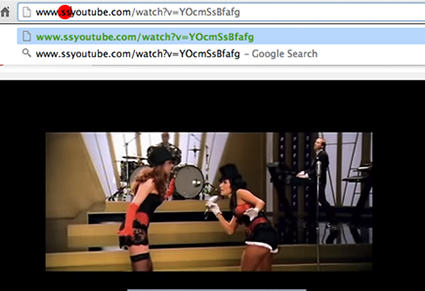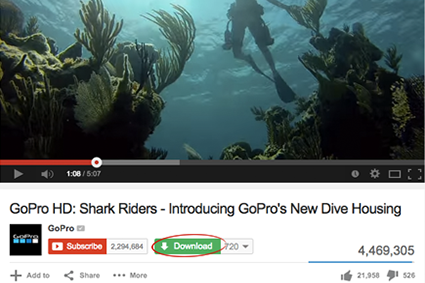Are you one of them who still don’t know How to download YouTube videos to PC without any software? If you failed and don’t have any idea regarding YouTube Videos Download, then checkout how you can easily clone a YouTube video on desktop, smartphone, laptop or tablet.
How to download YouTube videos on PC without any software?
Is it illegal to download YouTube videos?
Well, you can stream a video content on your device anytime for free. But the downloading from YouTube is 100% illegal. You may avoid these type of practices and follow the YouTube guidelines.
As per the terms and conditions – “You shall not copy, reproduce, broadcast, display, sell, license, distribute, transmit, or otherwise exploit any Content for any other purposes without the prior written consent of YouTube or the respective licensors of the Content.
How to download YouTube videos to PC without any software?
Some people think, it is very difficult to download a video from YouTube.com, but it is not like that. Yes you can’t download private YouTube videos but if the owner has made the video content pubic then you can easily get it in your basket.
So, if you love a video and want to save it in your system then you can do it very easily. For this, you don’t have to install any software or third parity product in your system. I have discovered some easy methods and decided to share with you.
These methods can be used to download videos on any device like – Android, Windows smartphone, PC, Laptop and Tablet.
Method 1: (SEE SNAPSHOTS BELOW)
- Go to youtube.com site.
- Browse your favorite video (Trailer, Song anything) that you want to download.
- Now, copy the video URL from the address bar.
- Open en.savefrom.net in the new tab.
- Now, paste the copied URL and click on the given button.
- In few seconds, the video download button will appear.
- Choose the preferred video format and click on download button to start downloading.
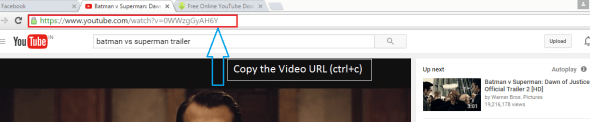
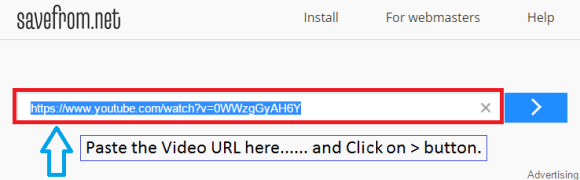
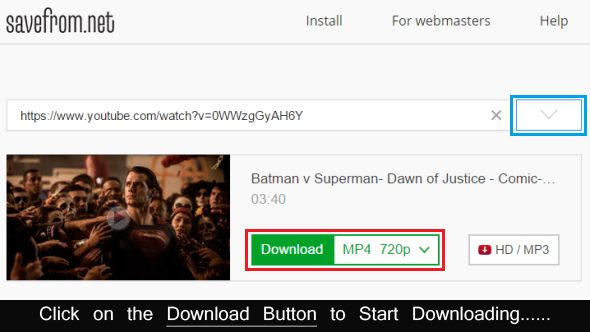
Method 2:
- Go to youtube.com site.
- Browse your favorite video (Trailer, Song anything) that you want to download.
- Just add “ss” before the word youtube.com in the address bar.
Example:
Original URL: http://youtube.com/watch?v=YOcmSsBfafg
URL For Downloading: http://ssyoutube.com/watch?v=YOcmSsBfafg
- Thereafter, you will be redirected to en.savefrom.net.
- Choose the preferred video format and click on download button to start downloading.
So these are the best methods to save a favorite YouTube video on PC. But, if you want to avoid the copy/paste stuff then it is better to install the savefrom.net helper software on your PC.
Read More: How to Watch YouTube Videos Not Available in Your Country
Install the SaveFrom.net helper on your PC for permanent solution.
So whenever you search a video on youtube.com then a download option will get appear automatically in the bottom of that video as shown in the image below:
Using that button, you can easily download a YouTube video on your system and enjoy it for free.
Now, you are one of them who know How to download YouTube videos to PC without any software?
Bonus Tips:
If you have been looking for the legal ways to download the YouTube video for free then you can do so by installing YouTube app or YouTube Go app (lightweight app) on your Android or Apple phone.
- Get the official YouTube mobile app from Android or Apple Store.
- Install it, do login and search for the video.
- Tap on the video you want to download.
- Tap on the Download button just below the video thumbnail.
- Select the video quality and Tap OK!
So that’s all. If you like this valuable article, then please share it with your friends on social sites and educate others!