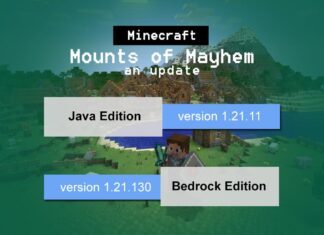Have you ever gone through a situation where you need to Connect Laptop to TV? I know you might have searched for it (how to connect computer to tv) many times because watching videos and photos on big screen give a unique and wonderful experience that a Laptop or PC can never fulfill. But it is not a single situation where you want to connect your laptop to TV. Sometimes you want to give presentations, and that time you really need a big screen (in case if projector isn’t available).
So, there are plenty of options for displaying your laptop content on your HDTV. I have shared 5 Best Ways to Connect Laptop to TV below. Read the complete guide and find out how you can do this?
5 Best Ways to Connect Laptop to TV – HDMI and More
Connecting laptop to TV is not a big task. If you have the right cable, lead or hardware then you can easily access your laptop content on your TV in no time. Here we show you how to connect your laptop to a TV.
You can connect your laptop to TV via wired or wireless method. If your TV or Laptop is old (not so advanced) then most probably you can connect it via wired method but if your gadgets are advanced then you can do the same without the use of any wire/cable. Here are the some wired or wireless methods to connect Laptop to TV.
1. HDMI Cable for HDMI Port
Connecting a laptop to a TV via an HDMI cable is the easiest and best way, as cables are cheap and provide the best picture quality and sound. Check out the steps:
- Turn your laptop and TV on.
- Connect your HDMI lead to both your TV and laptop.
- Select the correct HDMI input on your TV (usually by pressing the AV button).
- If your laptop does not automatically output its signal to the TV, go to Control Panel > Display > Adjust Resolution and select the TV in the Display drop down box.
2. VGA Cable for VGA Port
Another easiest way to connect your laptop to your TV is by using the VGA port. Point to remember: VGA is a video lead only, so you will have to connect this with a 3.5mm audio lead also.
- Turn your laptop and LDC TV on.
- Connect your VGA cable to both your TV and Laptop.
- Now do the same with your 3.5mm audio jack. Connect the 3.5mm audio lead with the headphone out port on the laptop and audio in on your TV or speakers.
- Go to Control Panel > Display > Adjust Resolution and ensure that TV is selected in Display drop down box.
- Select the correct VGA input on your TV.
3. S-Video Cable for S-Video Port
For PC users, an easy option is an S-Video cable. Most old PCs and digital televisions are equipped with an S-Video port. It provides moderate picture quality and requires separate audio cable for audio.
Point to Remember: S-Video cables usually feature either 4 or 7 pins and pinholes. Check your TV and laptop ports to make sure they match.
- Turn your laptop and TV on.
- Connect your S-Video lead to both your TV and laptop.
- Now do the same with your 3.5mm audio jack.
- Now, go to Control Panel > Display > Adjust Resolution and select the TV in the Display drop down box.
4. DVI –Digital Video Interface
If your computer has a DVI adapter, you’ll want to purchase a DVI male to male cable or a DVI to HDMI Adapter Cable. Use the DVI to HDMI cable when your HDTV supports HDMI but doesn’t support DVI.
In addition to that, you will need a 3.5mm-to-RCA (white/red) for audio. Remaining steps are same as above.
5. Wirelessly Using Streaming Media –WD TV / Teewe Dongle
Many more wireless devices are available on the internet or market by which you can easily access you laptop content on your TV. These devices are called — Media Streaming Devices and. Using the media streaming devices you can easily access your laptop on TV.
WD TV Live is a media streamer that you plug into the TV’s HDMI port and connects to your home network via Wi-Fi. This gadget allows you play virtually any file including MKV, MP4, XVID, AVI, ISO/VOB and MOV. It shows your laptop screen on a TV.
All you need to do is connect the WD TV Live to your network and TV and share your laptop’s video folder on the network and WD TV Live will do the rest (providing you’re using a Plug-and-Play router, which practically all are).
The WD TV Live also turns your TV into a semi-Smart TV as it gives you access to heaps of TV apps, including Netflix, YouTube and Vimeo.
Teewe / Teewe 2 HDMI dongle is a popular device that allows your local media on Television directly. It works with all your devices. Be it your mobile devices or laptops.
So there are the 5 Best Ways to Connect Laptop to TV. If you liked it, then don’t forget to share it on social sites.