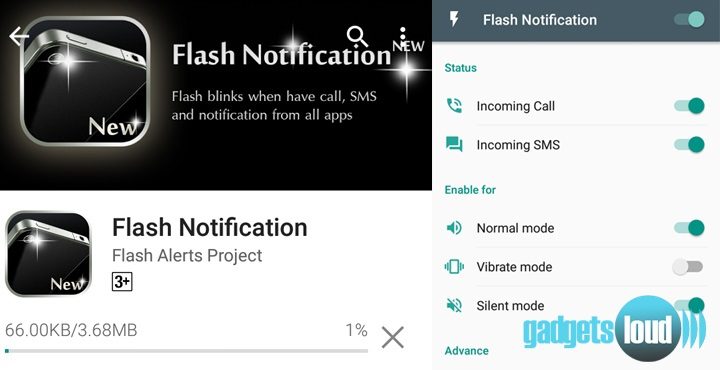You might have noticed many smartphones whose LED flash blinks when a call or message is received by them. Whenever a phone gets a call then the light start blinking and keeps blinking until you receive or deny it. It notifies a person you have something new. So, if it can happen in your phone, then how you can enable the camera LED flash for alerts?
In this tech article, I will guide you…. how to use LED flash for alerts. Read this complete guide and turn on LED notification light on your phone. See Below:
Enable LED Flash for Alerts — Flash Notification
iPhone Users
If you are using iPhone then follow the given steps and enable flash light alert feature.
- Launch Settings from your Home screen.
- Tap on General.
- Tap on Accessibility.
- Toggle LED Flash for Alerts to ON.
- Done!!
Android Users
In some android devices, LED flash notification feature is inbuilt, but in some devices, you need to install a third party app to enable it.
If the feature is Inbuilt, then follow these steps:
- Launch Settings.
- Tap on My Device / Accessibility.
- Tap on Accessibility / Hearing.
- Flash Notification / Flash Alerts.
- Done!!
These settings could be little different in some devices, but your main job to look at accessibility settings menu first. If this option is missing then do it via the third party app.
If the feature is not inbuilt
If you want to activate the LED flash for alerts in your device then download a Flash Notification app from Google Play store and install it.
Later open the app and enable the feature for Normal, Vibrate, and Silent mode (you can choose as per your requirement).
This app will force your Android device’s powerful LED to blink.
So these were the basic techniques to enable the camera LED flash for alerts. If you have any idea how to use the camera LED Flash notifications in some unknown android handsets, then please share it with us in the comment box.
We will update the “Flash Alerts for particular device” in the post soon!