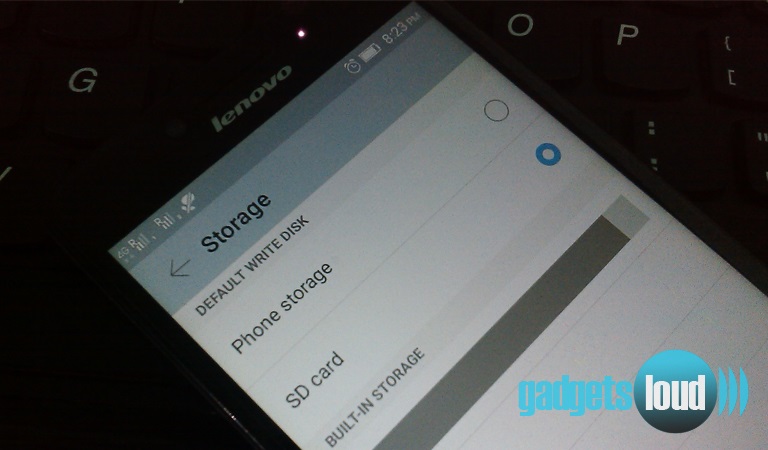Do you use micro SD card? Do you want to make External MicroSD card as default storage? If your answer is yes, then in this tech post I will guide you, how can you set micro SD card as default storage on android devices (Android 6.0 Marshmallow or above).
But before to continue, I want to tell you, why should you set micro SD card as default storage instead of internal storage.
- To Speed Up The Phone.
- To Increase The Device Performance.
- To Make More Room in Internal Storage.
- To Install Heavy Apps (Directly in SD Card).
- To Avoid Phone Hang Problem.
So if you want to do anything that I have mentioned above, then pick up your android smartphone or tablet and set external micro SD card as default storage.
But, how can you exactly do it? How can you remove internal storage as default storage and set external storage as default storage?
- Go To Phone Settings.
- Tap on Storage.
- Tap on SD Card (External Storage).
- And Tap on Ok to set it Default Write Disk.
- Done… You have successful set External Storage as Default Storage.
[/vc_toggle]
As soon as you will set up this, each and every new apps/file will install automatically in the external storage instead of phone’s internal memory. So, if you didn’t set the default location of downloading apps and all files to external SD card, then do it now!
Keep the above steps in mind and set micro SD card as default storage on android devices.
If you have any query related to this issue then don’t forget to inform us in the comment section below or mail us.