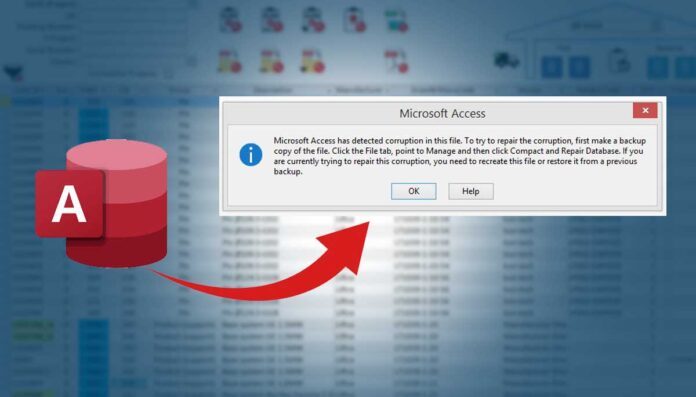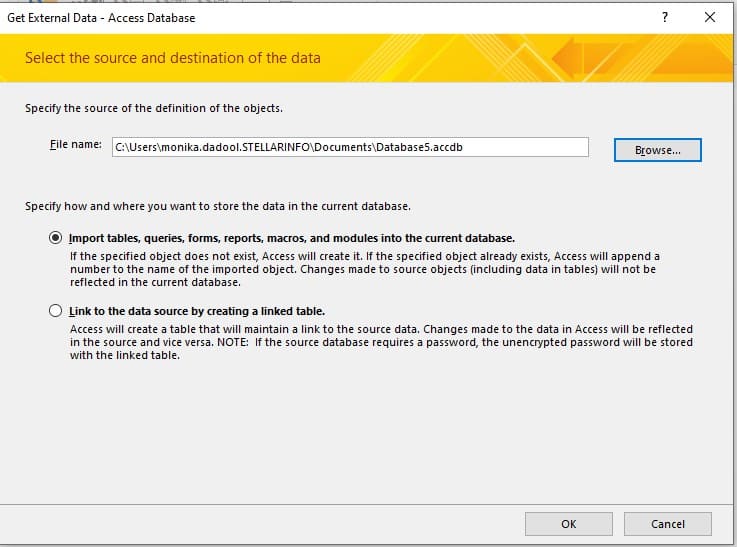Corruption in MS Access database files is quite a common problem. Many Access users have reported encountering various corruption-related errors. The errors such as the “unrecognized database format accdb”, “Microsoft Office has detected corruption in this file”, and “fail to open the .accdb file” are some of the random errors that can occur due to corruption.
The Access database (.ACCDB) file can get corrupted for several reasons, such as sudden disruption in the file read/write process, malware or virus attacks, bad sectors on your system’s storage drive, checksum errors etc. In this post, we’ll discuss the methods to repair .ACCDB files, so you can continue your work without any delay.
Troubleshooting Tips for Repairing Corrupt .ACCDB Files
Full form of accdb is Access Database and to save the date .accdb file extension is used like .sql used in MySql. And like other databases, some times MS Access Database files get also corrupt and here we need something that can restore these corrupted files quickly. You can try the following ways to repair and restore corrupt .ACCDB files save valuable time:
Method 1: Restore from Backup
If you have a healthy copy of the backup file, then you restore the .accdb file from the backup and replace it with the affected file. To restore .ACCDB from the backup folder:
- Go to your system’s File Explorer
- Search for the backup folder (where you saved the .accdb file).
- Find the file and then copy it.
- Next, paste the file to the original location where the problematic database file (.accdb) is saved.
- You will see a dialog box asking to replace the existing .accdb file with the backup copy. Click OK.
Method 2: Import the File’s Objects into the New Database
Importing the objects from the problematic .accdb file into a fresh database file is also one of the Access database repair methods. Doing this helps you recover all the data from the file, including queries. To import objects from the affected .accdb file into a fresh database then, follow the below-listed steps:
- In your Access application, click the External Data tab, and then click on the option labeled ‘Import Access Database.’
- In the Get External Data – Access Database wizard, click the Browse option to choose the .accdb file (that you need to import).
- Once you select the affected file, on the same window, click the option labeled “Import tables, forms, reports, macros, and modules into the current database.”
- Now, click on the required objects to import them into the new database. Click OK.
Method 3: Use Microsoft’s built-in Utility to Compact & Repair .ACCDB files
If the above method failed or you have large-sized .ACCDB files, you can use the built-in utility, ‘Compact and Repair’ in MS Access. It can help you compact and repair damaged or corrupt .ACCDB files. This can efficiently resolve minor corruption-related issues. It also helps to boost performance.
Follow the below-mentioned steps to use the Compact and Repair utility in Access:
- In your Microsoft Access application and double-click on Blank Database.
- Click on File and then select
- In the blank database, click on the File option, click Database Tools, and then click Compact and Repair Database.
- Click on the database you want to repair and then click
- Once the repair process is completed, the application will save your repaired .accdb file at the exact location where your database file is located.
The Compact and Repair tool can help you resolve many corruption errors that you may encounter while accessing the database file. However, this tool is ineffective in some cases, especially if your database is severely corrupted. In such a case, you can use an advanced Access database repair software like Stellar Repair for Access. It can easily repair and restore severely corrupt or damaged .ACCDB files.
Also, it can help you restore all objects from the corrupted file with complete precision. It also supports repairing split databases. The software can work on all Windows versions, including Windows 10 to latest Windows 11. The software supports Office 365, Access 2019, and earlier versions.
Some Useful Tips to Prevent Corruption in .accdb Files
- It is good practice to install an updated version of antivirus software on your computer to protect it from viruses.
- Always ensure your Microsoft Access application and Windows on your system are up-to-date
- If you have a large database file, you can split it that several people share over a network.
- Use an Uninterrupted Power Supply (UPS Backup) to prevent temporary power glitches from damaging the file.
Conclusion
Corruption in the ACCDB file can prevent you from opening, saving, or writing on that file. It can hinder your workflow. The above guide shared some effective ways to rebuild and repair data in .ACCDB files. If the issue has occurred due to severe damage, you can opt for Stellar Repair for Access to repair the database.
It can repair and restore ACCDB/MDB files without changing their format. This software can also help to retrieve deleted records from a damaged Access database. The software supports all Access versions from the latest 2019 to earlier versions, so you must try these methods.
For more information, keep exploring https://gadgetsloud.com and don’t forget to share ways to recover corrupt ACCDB Files of MS Access with others on social media platforms.