You must have heard about the iPhone 7 No Service problem. Once you turn ON the Airplane Mode in the iPhone 7 and later you turn it OFF, then you won’t get any signal. The phone will be unable to connect.
So, if you want to know how you can fix iPhone 7 no service issue then read this guide. In this tech guide, we will provide you the best solutions to resolve this common issue. Keep Reading…
SEE ALSO: How to Fix Battery Life Problems in the iPhone 7?
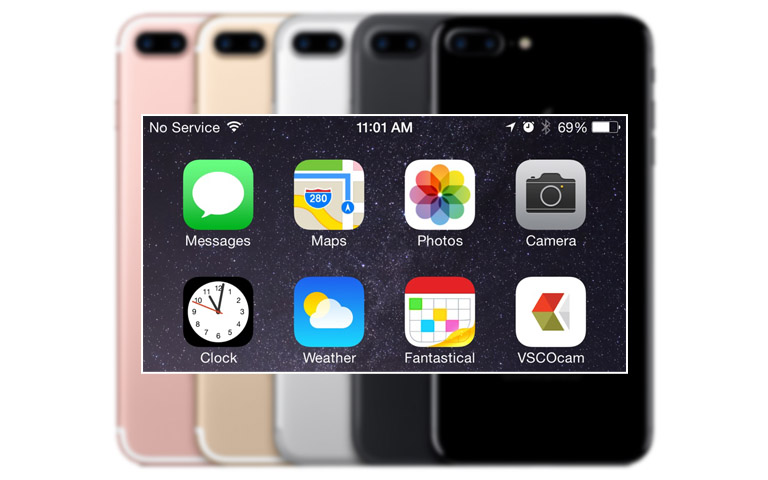 Fix iPhone 7 No Service Problem after Airplane Mode Use
Fix iPhone 7 No Service Problem after Airplane Mode Use
Generally, when you turn the Airplane mode OFF, then the phone automatically picks up the wireless signal and later you can easily use the internet, make or receive the call without any issue.
But, if we talk about the iPhone 7 or iPhone 7 plus, then it doesn’t pick up the wireless signal automatically. Hence the users have to restart the phone or re-insert the SIM to resolve this issue or bug.
Solution 1: REINSERT THE SIM AND RESTART THE PHONE
The easiest way to fix no service problem on iPhone 7 and iPhone 7 Plus is by trying to reinsert the SIM card on it. So…
- Remove the SIM Card and Insert it Again Carefully.
- Now Restart the Phone (Switch OFF and ON).
- Done…!
If this solution doesn’t solve the iPhone 7 No Service Error, then keep reading!
Solution 2: RESET NETWORK SETTINGS OF THE PHONE
Reinsert the SIM and restart the phone is the simplest method to resolve this bug. But if this method fails… then you should try to reset all network settings.
- Go To Phone Settings.
- Then, Go to General > Reset > Reset Network Settings.
- If Asked, then Enter Your Passcode and Tap On The Reset Network Settings Option To Confirm this Process.
- Now, Reboot the Phone.
- Done…!
These solutions worked for the vast majority who tried it. But for some people, it didn’t work. Apple is still working on the issue.
If these solutions do not work or you think these are just temporary solutions then it would be better – take your handset to the nearest Apple or carrier store.
They will either replace your iPhone 7 or resolve the “No Service” problem permanently.

