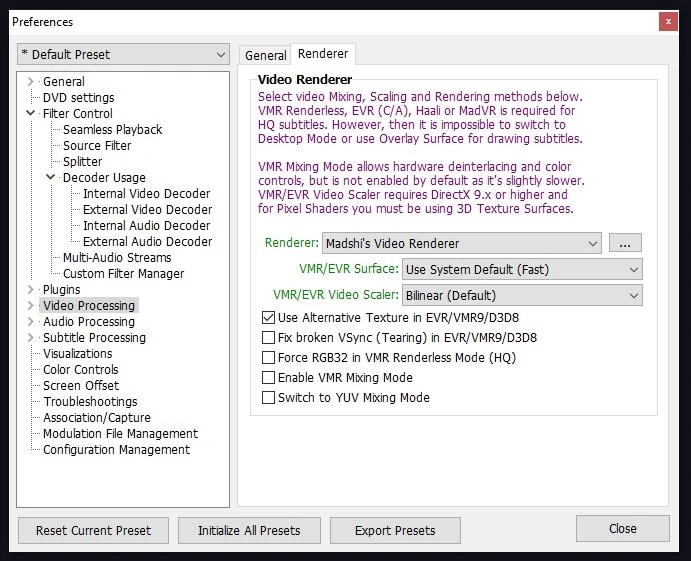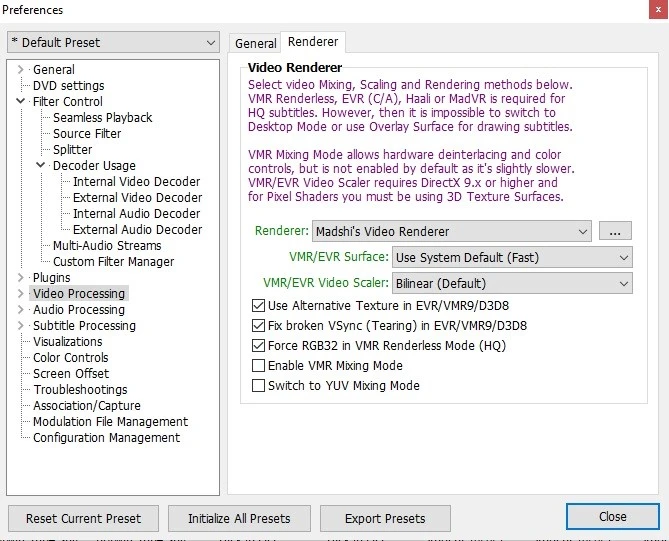To fix KMPlayer lag and shuttering issues, many developers or users shared multiple resolutions based on the RND they did. KMPlayer lagging or stuttering issue is making a serious impact on the users using this software to play videos of different resolutions like 2K or 4K.
KMPlayer is named in one of the best video players that supports many different formats of videos and is free to use. The software also provides some extensive features to help users to play latest formats or to share files.
However, the common problem users are facing with KMPlayer is lagging and stuttering which makes people to shift to different player which are either with ads or paid.
To fix KMPlayer slow placyback different people shared different solutions. Let’s check out all solutions one by one try to solve the kmplayer bug without taking help of any expert for free or installing any third-party app.
Ways to fix KMPlayer Lag and Stuttering Issue
Switch to DXVA2 (native)
This is in the setting of the KMPlayer if you are facing slow playback while playing 4K videos. Just go to the settings and after that preferences and then Video Processing. Select the value from the Renderer.
Select first 3 checkboxes as show in the screenshot just below the dropdown (VMR/EVR Video Scaler) and the videos will work perfectly fine.
Use External Video Decoder
Skipping or lagging usually happens when playing 4K or HD MKV videos. You can try an external video decoder, this often solves the desync/lagging problem and if you getting any glitch or kmplayer not responding, then it will be fixed.
Recommended video decoder is LAV Video Decoder, which will allow you to play virtually any format in a DirectShow player.
How to enable LAV Video Decoder?
Below are the steps to follow:
- Preferences (F2) -> Internal video decoder -> disable H.264.
Preferences -> External video decoder, select LAV Video decoder for H.264 and AVC1 formats.
If the decoder does not appear in the list, use External decoder search -> Add after scan and enable decoder!
Convert Video Files
If still you are facing kmplayer video crashing, you can try converting the video file into different format. There are many video converters like Wonderfox available online or as a software to convert the extension and reduce the file size.
Following are the suggested converters you can check:
- Winxdvd – AI-powered Video/Image Enhancer. Upscale, Stabilize, and Boost FPS
- Any Video Converter – Free Video Converter + Free Video Compressor + Free Video Clipper + Free Video
- Freemake Video Converter – Convert to MP4, MP3, AVI, WMV, DVD, iPhone, Android. Convert video file of any size or format.
How to Solve KMPlayer Not Working and Fix KMPlayer Errors
KMPlayer errors or KMplayer not working issues are because of many different factors like low RAM, slow CPU, outdated OS, outdated version of Kmplayer or outdated codec. But maximum time it has been seen that if you update the version or downloading video decoders and modify some settings, then it solve the issue quickly.
But still there are other major factors which you can check if you are facing the issues in KMPlayer. Following is the list of those factors:
1. Check and Update KMPlayer Version
Many times the software company resolves the issues and release new updates of the software which is unaware of the people who are looking for the solution and trying different things to solve KMPlayer lag and stuttering issues.
But updating with the latest version can resolve the issue right away. So, first step is to always check if any updated version is available or not.
2. Reinstall the Software
Sometimes at the time of installation of the software, some files may corrupt or not shifted to desired folders properly. In that case reinstalling the software can resolve the issue and make sure your are connected with internet.
3. Check System Incompatibility
Another way is to confirm whether your operating system installed in your computer is supported by the HD video player or not. Specifically, for Windows 32bit user, the system32 folder does contain the Korean codepage (C_949.nls), and for the computer on a 64bit system, the file has to be in \Windows\SysWOW64\;
4. Check for Other Program Conflict
Check if other Software, firewall and security updates are blocking the proper functionality of your KMPlayer or not. If so, try to reinstall the Software and add KMPlayer.exe into your firewall and security configurations.
5. Check Latest OS Updates
Check if latest updates are installed and configures in your operating system is blocking the KMPlayer files. If so, check if another updated related to the past updates is available or just revert those updates.
Apart from that, the issue might be due to missing codec like KMP external codec libvlcjni.so cpu arm64-v8a is required to play this video and audio. If you get this type of notification, then download the codec in your device and get glitch free experience.
Conclusion
To fix KMPlayer lag and stuttering problems, these are the best solutions you can try on your Windows, MAC PC. You can make some updates in your Android or iOS mobile and solve the slow playback problem in few minutes.
Finally, no software is best and have their own pros and cons. Converting videos is also a good solution to resolve the issues. Rest you can try all the above given solutions and fix KMPlayer lag and stuttering issue.
Do you know any other ways to fix choppy video playback in KMPlayer? Please let us know in the comments and don’t forget to share!