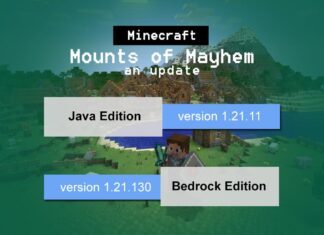If you’re getting this popup message there was a problem downloading the software for the iPhone then do the following 7 tweaks to fix iTunes software download issue. Here some of the best hacks that you can do to solve the 9006 downloading problem!
 7 Tips to Fix Problem of Downloading the Software for iPhone
7 Tips to Fix Problem of Downloading the Software for iPhone
#1. Update your iPod Touch/iPad/iPhone IOS Version
This is a very easy method to fix the downloading problem. In this, you have to just update the iPhone software or whatever the update is available.
A new update fixes a lot of bugs and error and also enhances the device security. So try to update the software of device.
If software update trick doesn’t work then checkout other solutions below.
#2. Uninstall 3rd Security Software
It is likely that the third-party security software on your computer could be messing with the whole process by preventing iTunes or your device from connecting with the Apple Servers.
This is especially true if you are using a Windows computer. Uninstall or disable the security software and then try again.
#3. Check that Your Firewall Is not Blocking Apple
It is also absolutely possible that your firewall is blocking Apple servers from communicating with your computer.
If you have firewall, check that albert.apple.com or phobos.apple.com is not blocked. While you are at it check that your internet settings are not blocking Apple and verify that ports 80 and 443 are allowed on your network.
#4. Factory Reset of your Apple iPhone Device
Well this bit risky because factory reset will erase your entire phone’s data. So before doing this, I will recommend you to keep your device backup or upload all data (photos, videos) on iCloud.
The factory reset will remove all bugs or errors and you will get a new device which you can update again and you later restore the data. This will surely fix the issue.
#5. Discard the .ipsw File and Download Again
Discarding the .ipsw file and attempting to download it again may fix the issue. To delete the file follow these simple steps.
- Step 1: Go to the Finder on your Mac and hold down the Option key on the keyboard.
- Step 2: Select the “Go” menu and then click on “Library” which is often invisible unless you hold down the Option Key.
- Step 3: Find the iTunes folder and look for iPad Software Updates, iPhone Software Updates and iPod Software Updates.
- Step 4: Find the filename that ends with “Restore.ipsw” and delete it.
Now attempt the download again and see if it solves there was a problem downloading the software for the iPhone message.
#6. Connect To a Different Network
Since this is usually a network related issue, simply connecting the computer to a different network may fix the problem.
You may also want to try restoring the device using a different computer if you have more than one.
#7. Reset Internet Protocol (TCP/IP)
Sometimes third-party software can alter the default packet size in Windows by adding a TcpWindowSize entry in your registry.
Resetting the Internet protocol can help. You can do this automatically on the Microsoft websites by downloading the troubleshooting solution. The help article HERE, also details how you can do it manually.
So whenever you 9006 problem occurred on your iPhone via iTunes, give a try these solutions (mentioned above). May be these simple tips solve the software downloading problem.
If none of the above solutions work, and you still getting there was a problem downloading the software for the iPhone popup message on your screen then I recommend you contact Apple support for more options. They will assist you and solve this issue!