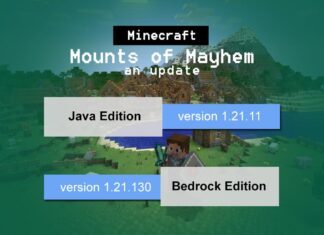TTY stands for teletypewriter is a mode of real-time communication that used by those who are deaf, , or hard of hearing. Earlier this technology was designed for landline phones, but nowadays, it has been added as built-in feature in the software form in all modern smartphones and popularly known as TTY mode. It now works on both landlines and cell phones.
While using a cell phone, you must have seen the TTY mode (Text Telephone Mode) in your phone settings. Being an Android phone user (Samsung, Oneplus, Vivo, Oppo, Redmi, Realme, Motorola) or iOS user (iPhone) – you can active TTY mode on your device as per your convenience and use it without the need of mobile data, wi-fi, or internet. This is the beauty of tty mode on cell phones and makes it the best choice for instant, high-quality communication.
How TTY Mode Works?
TTY mode is a special system that converts telephone calls into text messages, allowing users with hearing or speech impairments to communicate via a keyboard or screen. When a person uses TTY mode, the text they type is transmitted through the telephone line to another user, who can read it on the screen of their TTY device or smartphone. Traditionally, this system required a special hardware device (the TTY machine) that was connected to the telephone to communicate. However, modern smartphones now have software-based TTY support, allowing users to take advantage of this feature without additional equipment. This technology makes communication more accessible and enables people with special needs to communicate independently.
Unlike text messaging, TTY language and protocol is specially designed for instant communication. For example – the term “GA” stands for “Go Ahead”, “CD” stands for “Call Disconnect”. It is basically a short text form that is used at the end of a sentence. It indicates that it’s the other person’s turn to speak. The many smartphones now auto-insert “GA” in TTY mode to maintain the traditional format also some apps replaced GA/SK with “✓” (checkmark) for smoother texting.
 The biggest drawback of TTY mode is that when you enable it on your cell phone, certain elements of your device become unusable like regular calls may get blocked, problem to record voicemail, or apps like WhatsApp, Skype, or Zoom won’t work in this mode.
The biggest drawback of TTY mode is that when you enable it on your cell phone, certain elements of your device become unusable like regular calls may get blocked, problem to record voicemail, or apps like WhatsApp, Skype, or Zoom won’t work in this mode.
Here’s an example, how tty mode is used to establish a communication link between two device.
- So first thing, to use TTY mode on your phone, activate it on your device.
- Do the same thing (Activate TTY) on other device whom you want to communicate.
- This way sender and receiver device both have tty mode active.
- Now dial the receiver device number just like a regular voice call. Once the call connects, the interface for TTY communication will become available on your screen, allowing you to start typing.
- Sender can send text based messages which will be transmitted over the phone line to the other person’s phone.
- Receiver will receive the messages in real-time on their phone screen and respond sender using the same method.
- This is how the communication is done using the built-in software based TTY device.
There is an in-depth demonstration video on tty which was published by Nathan Morgan Tech on YouTube. It gives a clear and practical idea how this mode or feature works, so have a look at this video below:
Note: TTY should be active on the both sender and receiver device, otherwise the mode will not work.
Turn ON TTY Mode
You can connect your mobile to a TTY device by enabling TTY mode in device. You can usually find the TTY option under the General or Call settings menu as show below for both Android and iPhone.
For Android Phones
Open Settings
Go to Accessibility (or Additional Settings on some devices)
Select Hearing Enhancements
Tap Hearing aids & audio (or TTY mode directly on some phones).
Choose TTY Mode and select one of these options to enable
TTY Off (Disable)
TTY Full (Text-only both ways)
TTY HCO (Hearing Carry Over – You listen, other person types)
TTY VCO (Voice Carry Over – You speak, other person types)
Confirm & Exit
Your phone may restart the dialer app to apply changes.
For iPhone (iOS)
Open Settings
Go to Accessibility
Select TTY under Hearing section
Enable Software TTY
Toggle Software TTY to ON.
For external TTY devices, select Hardware TTY and connect via adapter.
Make a TTY Call
Open the Phone app, dial a number, and tap TTY button during the call.
As explained earlier, when you enable tty mode on your device, then the device may lose the ability to receive non-TTY calls and text messages. You may also be unable to open certain applications on smartphones.
For Example: When this mode is ON then you can’t make video call. To make video call, you have to Turn OFF this mode.
Turn OFF TTY Mode
Disabling this mode makes your phone normal. You can use your phone to make and receive audio & video calls. You can also send the SMS (text messages) to other person without any problem. However after turning OFF TTY, you will not be able to receive or make TTY phone calls.
If you’re expecting a TTY phone call on your device, then it is better to enable it first on your device. You need to enable your TTY mode ahead of time and steps regarding the same given above.
How to Turn off TTY mode Android Devices like Motorola or Samsung?
- On Home screen, tap Phone ( If not available), navigate Apps > Phone
- Tap Menu > Settings.
- Tap Calls.
- Tap TTY mode then tap the desired option:
- TTY Off
Disables all TTY settings - TTY Full
Enables all TTY settings - TTY HCO
Enables HCO (Hearing Carry Over) - TTY VCO
Enables VCO (Voice Carry Over)
- TTY Off
This TTY mode setting are from Android, it is valid for other Android devices like Oppo, Vivo, Infinix, Realme, Readmi. It doesn’t matter you are using Android 12, Android 13, or or 14 or any other latest Android OS, these settings work flawless on all Android smartphones.
TTY Mode in OnePlus – Settings to Turn it OFF
- On Home screen, tap Phone ( If not available), navigate Apps > Phone
- Menu icon > Settings > Accessibility
- Tap TTY mode then select the preferred option:
- TTY Off
Disables all TTY settings - TTY Full
Enables all TTY settings - TTY HCO
Enables HCO (Hearing Carry Over) - TTY VCO
Enables VCO (Voice Carry Over)
- TTY Off
TTY Mode Variants
In a smartphone, you will find the 3 Variants of TTY. When you select it to active or deactivate, you basically see options – Full, HCO, and VCO.
You can enable or disable these tty options as per your requirement under the phone’s general and call settings. Here’s detail explanation of all these modes that are available in a smartphone (if it comes with this feature):
- TTY FULL means you have activated only text base communication. In this form and you will get and send message by typing. The incoming and outgoing message will be in text form.
- TTY HCO (Hearing Carry Over) means you will receive voice read incoming message and reply by typing the text message.
- TTY VCO (Voice Carry Over) means you will receive text message and reply by voice (you will speak the outgoing text).
If you want to communicate with someone who is hearing impaired but do not have a TTY compatible phone, you can use the Telecommunications Relay Service and make the communication possible.
Wrap up
Though nowadays messaging apps are available that many people use for text based communication. But, Text Telephone Mode has their own importance as it doesn’t need mobile data or Wi-Fi internet. It works with 2G signal and the communication is done in real time (RTT).
In the countries like USA, the TTY service offers 24-hour assistance to anyone that calls 711. A trained operator will type your spoken message on their teletypewriter and send it on your behalf and this way the communication will be done.
I hope you understood what is TTY mode on a cell phone and how it works. So guys share your thoughts regarding this in comments and don’t forget to share it on social sites and keep visiting us for more exclusive tech updates!!