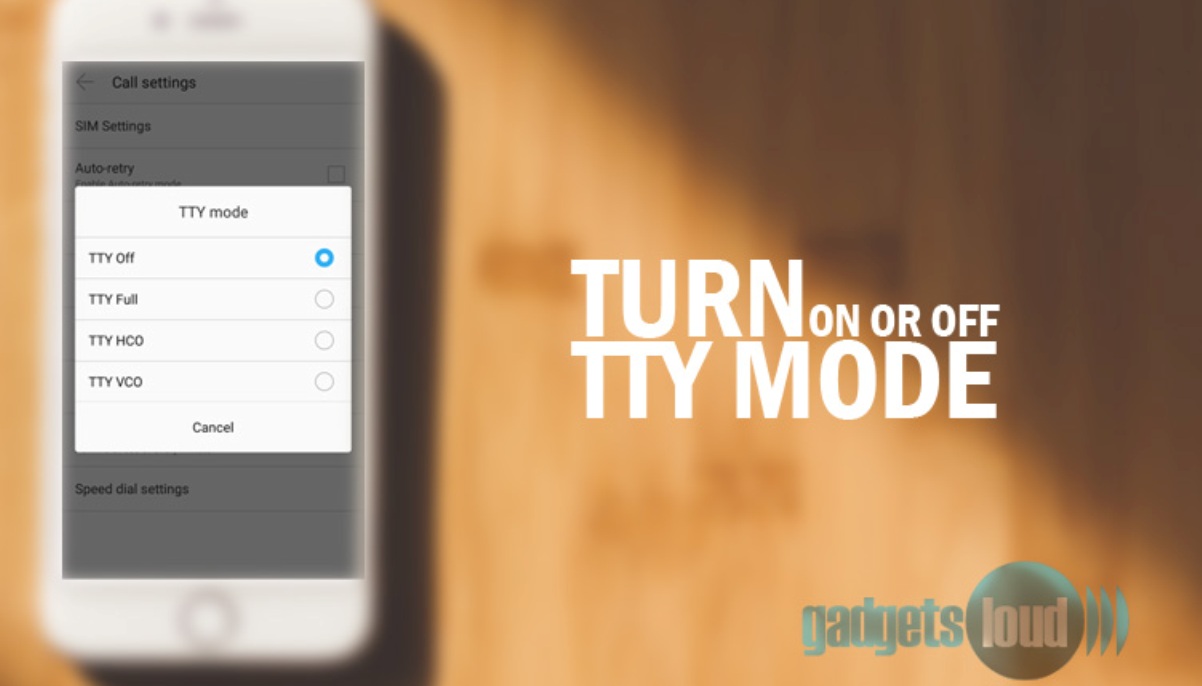TTY phone service is very helpful for deaf and hearing impaired people. It presents in all new smartphones. You can easily turn OFF and turn ON TTY mode in android devices by following some settings.
So let’s see how can you activate or deactivate TTY mode in an Android phone in less than 5 seconds by following the given steps!
Steps to Enable or Disable TTY Mode in Android smartphones
TTY Mode is a built-in functionality to assist deaf and hearing impaired individuals. You can enable this function in your Android smartphone by selecting TTY settings.
Generally you will find out this function under General Settings, but if it not there then you can check it under the Call Settings.
This feature you can find in many popular android phones like – OnePlus, Samsung S9 , Motorola, Mi A2 and Nokia 6.1 Plus. By default this mode is OFF, and here is how to enable or disable TTY mode in Android smartphones.
Enable TTY Mode
- Step 1: On Main Screen Tap the Dialer Icon.
- Step 2: Now Tap on Three Dots.
- Step 3: A Box will Appear. Here Tap on Settings.
- Step 4: Under the Settings Tap on Call Settings.
- Step 5: Here Tap on TTY Mode and Select TTY FULL / HCO / VCO.
- Step 6: Done!! TTY Mode has been Enabled.
After enabling this feature, your phone won’t work normally. You can’t make or receive the video calls. To make video call you have to disable it under the call settings.
Disable TTY Mode
To disable the TTY mode in android devices, just follow all steps and under the call settings select TTY OFF.
Here is Quick Way to Turn OFF: Tap on Dialer Icon > Three Dots > Settings > Call Settings > TTY OFF
If you don’t have any hearing problem then we will suggest you don’t change the TTY settings on phone. Just leave it “OFF”.
So guys these are the steps to enable or disable TTY Mode on cell phone.
If you have any questions, please let us in the comment section below and don’t forget to share it with others!