Turn off automatic app updates in Android with some simple steps available in this post. Many times you must have seen that when an app is updated by the company… then you get a notification message on your phone and later the particular app gets downloaded automatically to the phone or tablet (if connected with the internet).
Table of Content:
- Turn off Automatic App Updates in Android via Google Play
- How to Manually Update Apps via The Google Play Store?
But sometimes you don’t want to install the auto updates of apps because this process eats your precious mobile internet data. So here a question comes in mind… how to turn off automatic app updates? Is there any way to stop automatically updates of Android apps via Google Play Store?
Well, in this tech article, we will guide you “how to stop apps from updating automatically” so that Google Play only updates when and how you want it to.
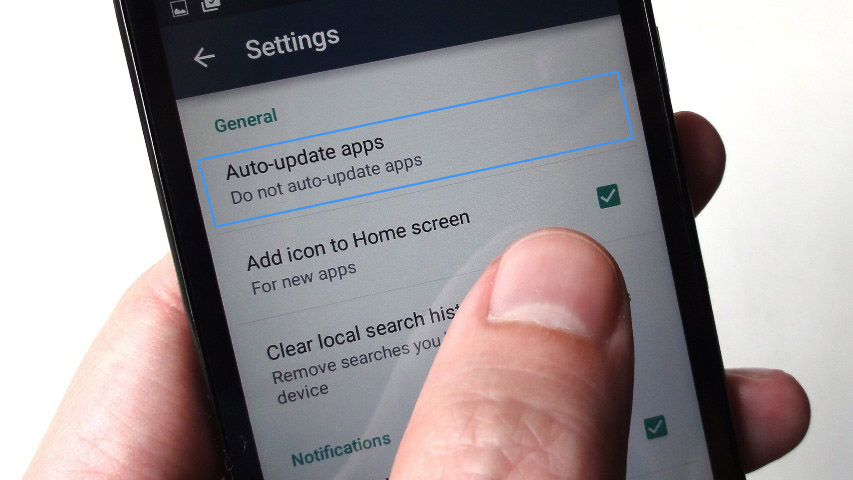 Turn off Automatic App Updates in Android via Google Play
Turn off Automatic App Updates in Android via Google Play
Generally, Google Play download updates automatically (called auto-update apps) in order to improve the performance of an android smartphone or tablet. This is a good thing to keep device updated, but it can also slow down your device, use up your internet mobile data and stop you from doing other things with your device. This is where manually updating apps can be more practical.
So follow the given steps to disable auto-update apps in Google Play:
- Open Google Play App on Device
- Swipe Left or Tap on 3 Horizontal Lines on The Top Left.
- Tap on Settings.
- Tap Auto-update apps.
- A Screen will Appear, Tap on Do Not Auto-Update Apps.
- ..! Now You Can Update The App/S Manually.
So guys if want to turn off automatic app updates, then follow the above-mentioned tips and stop automatic app updates on your Android device.
How to Manually Update Apps via The Google Play Store?
If you have chosen the “Do not auto-update apps” option in your device, then you have to update an app or apps manually via the Play Store. So how can you do it?
Here are the steps to update an app manually:
- Go To Google Play Store.
- Tap on Apps & Games category.
- A list of Apps will appear.
- Tap on Single App or Tap on Update All Button.
- The Apps will be updated on Your Device.
Don’t forget to share how to turn off automatic app updates in android devices, complete tech guide on social sites.

