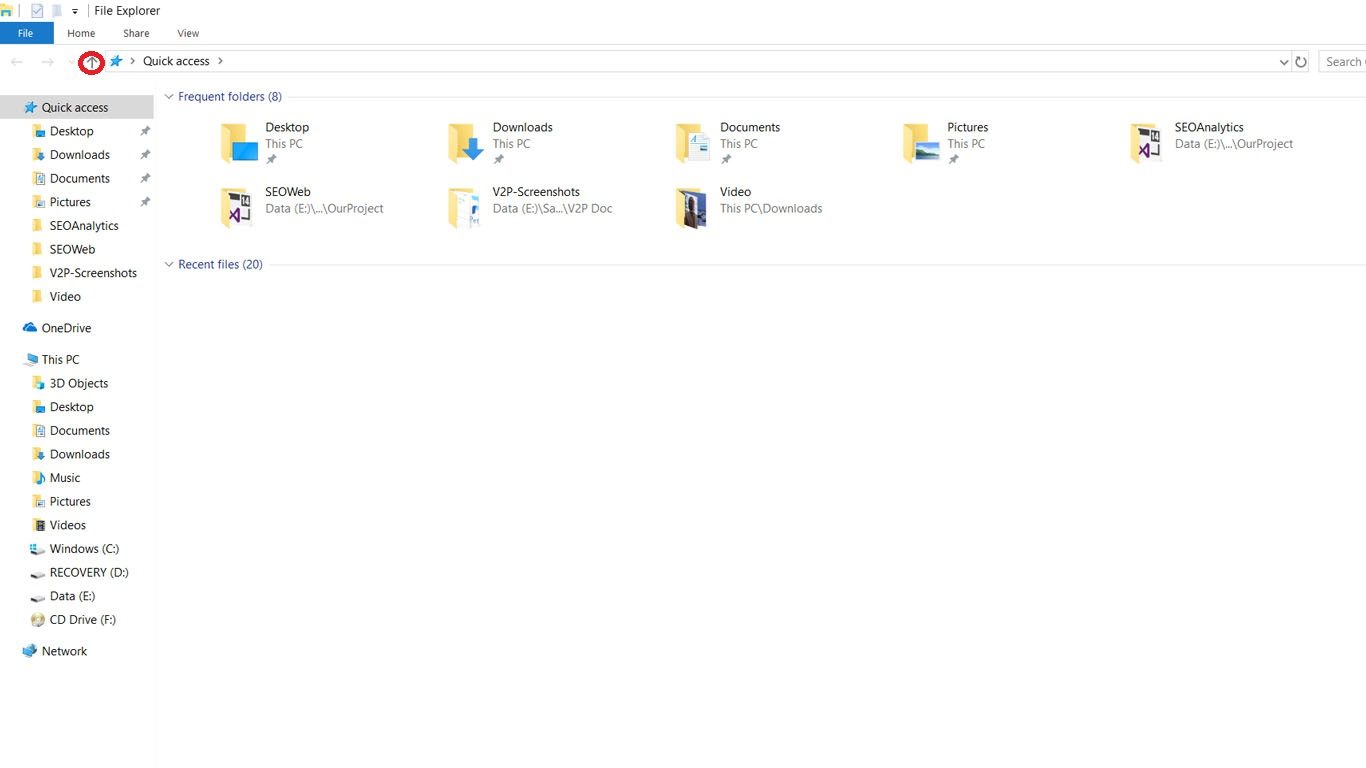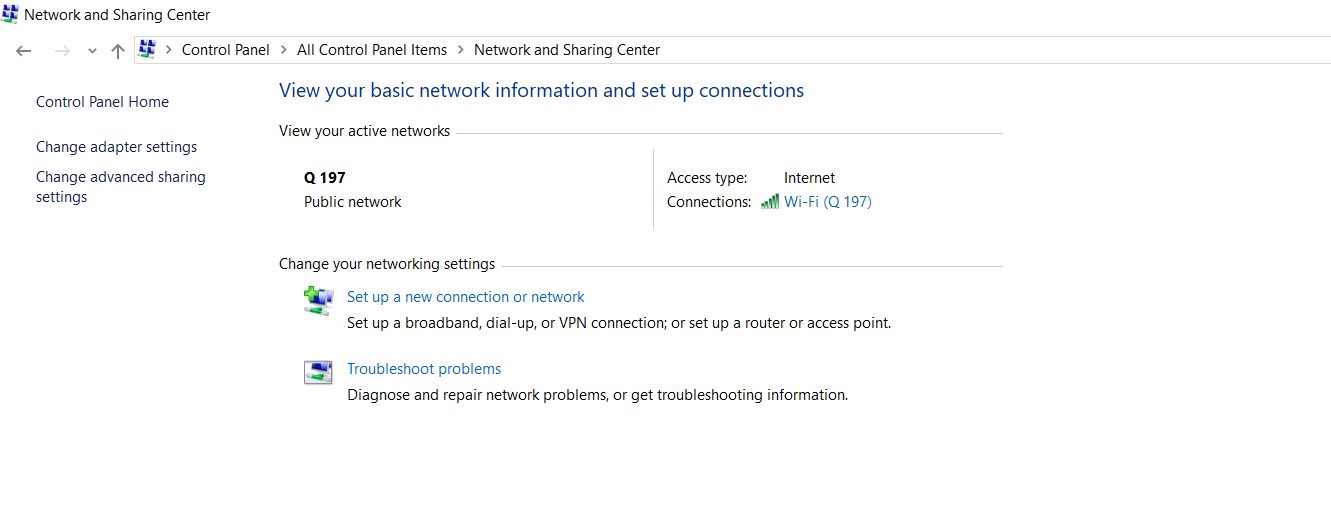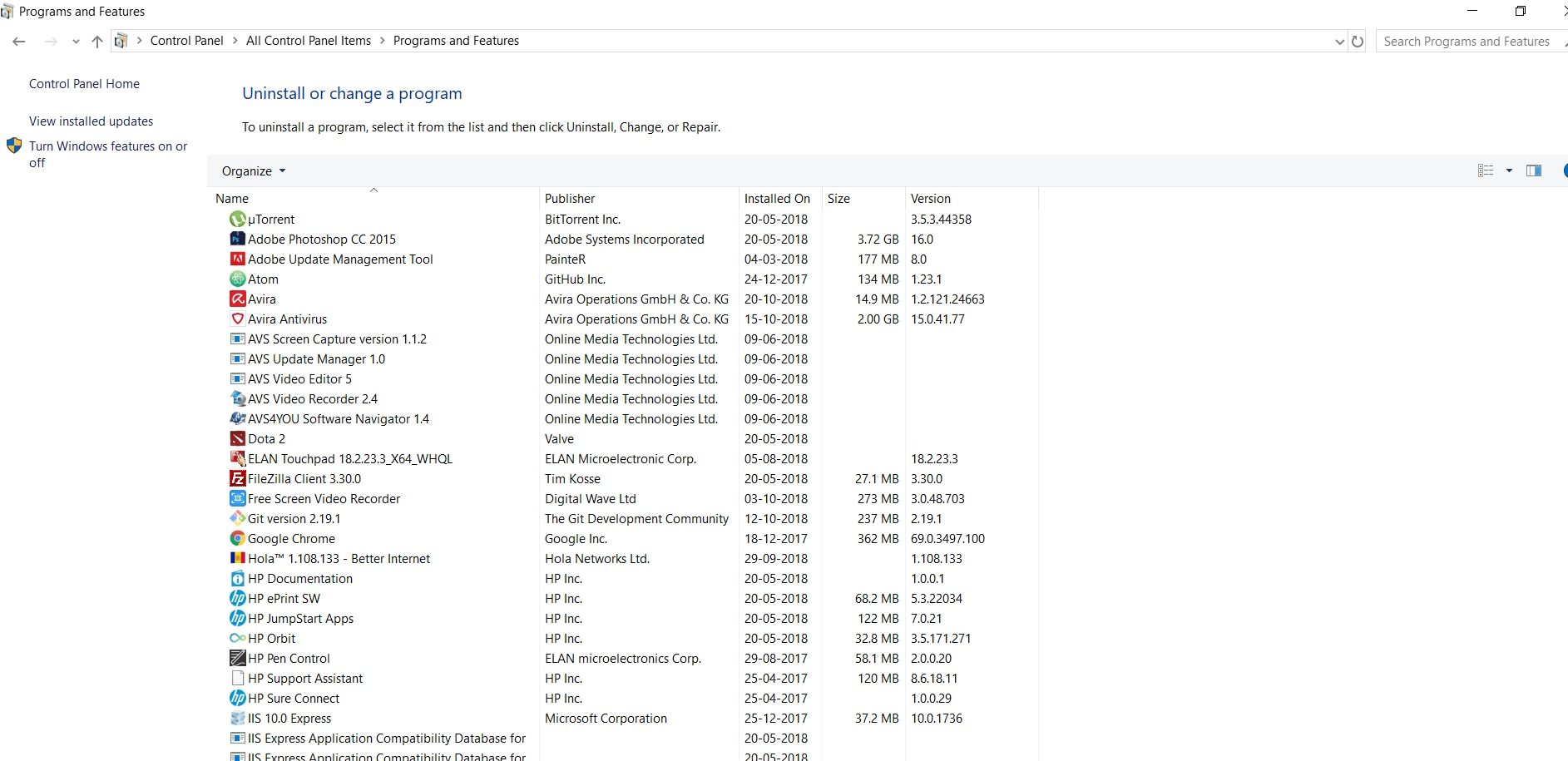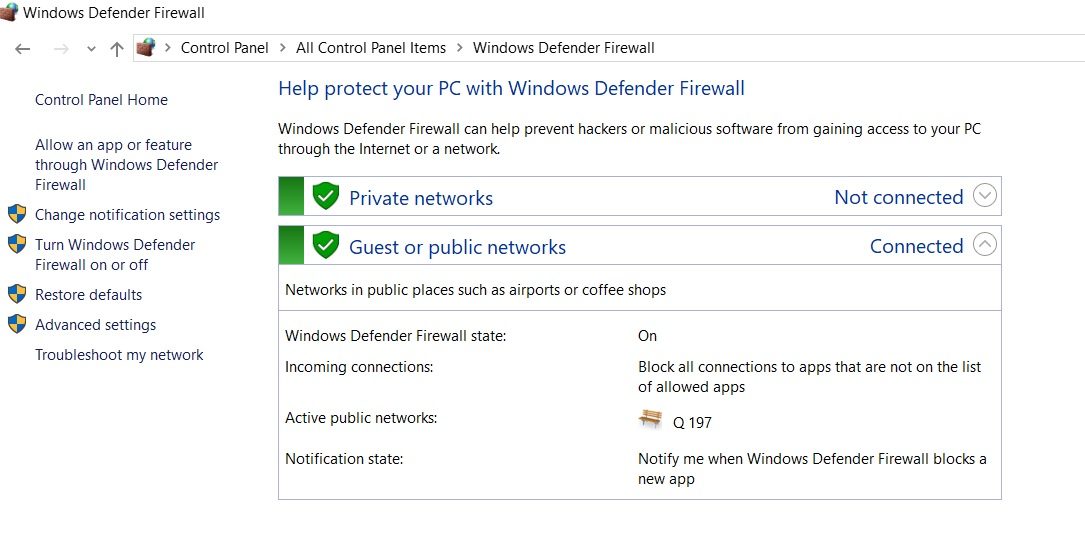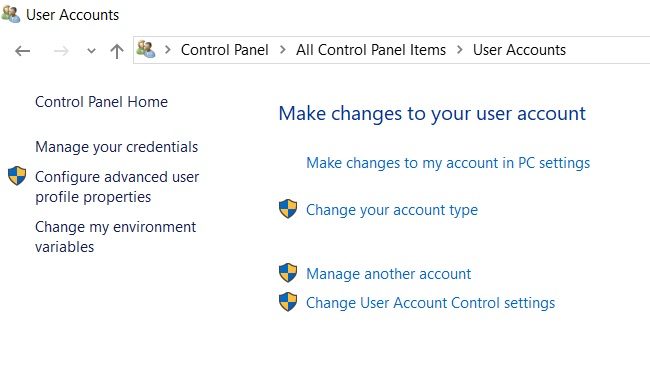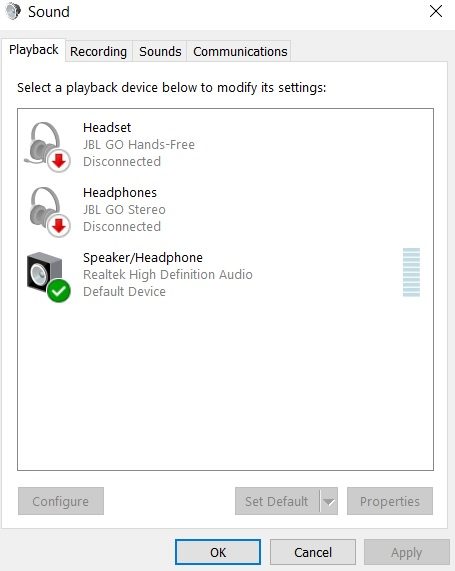Control Panel Windows 10: Control Panel in Windows 10 is the most important part to maintain security and apps. In this post we will tell you where you will find control panel in Windows and different sections in control panel.
 But first, about control panel in windows 10. There are different parts in control panel to maintain windows settings like security settings, firewall settings, internet settings. This tool also includes settings for server like IIS (Internet Information System) to make settings for server for developers.
But first, about control panel in windows 10. There are different parts in control panel to maintain windows settings like security settings, firewall settings, internet settings. This tool also includes settings for server like IIS (Internet Information System) to make settings for server for developers.
In control panel, you have administrator tools to maintain administrator settings for Windows, Troubleshooting tools to check and recover from any type of bug or issue in your windows 10, Programs and Features tool to maintain apps settings or to uninstall any app from your system, Network and Sharing Center to maintain network and internet settings and many more.
How to Open Control Panel in Windows 10
There are 3 ways to go to control panel in windows 10.
Search

You can make a search from search bar available in taskbar next to Windows icon.
Click on the search bar, enter control panel and you will find the tool top in the search list.Explorer

Open File Explorer, click on Up To Desktop icon available in top bar.
You can also press Alt+UpArrow to go to Desktop.
You will find Control Panel in the list. Double click on the tool and open it.By Voice

Just click on the mic icon in the search bar in taskbar and speak Control Panel and you will get you item in the list.
So there are 3 simple ways to open control panel very easily in windows 10.
How to Use Control Panel in Windows 10
We have also covered this topic in another post. In this post we include only most important basic tools you have to use to maintain security and network settings. Here are the basic functions you can do using Control Panel.
Maintain Network

Network and Sharing Center is the only tool available in Windows 10 to maintain network and internet connections. Here you will find different networks connected or you ever connected to.
Best way to use this tool is when you want to create a new internet connection or dial up connection or intranet connection into your system.
You can also troubleshoot any kind of error or problem you are facing in your system through Troubleshoot problem link.Maintain or Uninstall Apps

Using Programs and Features tool you can manage or uninstall any application exists in your system.
You will see user installed applications as well as system applications in the list
Best to not to touch system applications if you don’t have much knowledge about the applications.Firewall and Security

With the tool Windows Defender Firewall, you can manage and secure your system from outer attacks and hacks.
If you don’t have knowledge about this tool much, I suggest you just on the Firewall settings by simply “Turn Windows Defender Firewall on and off” menu.User Accounts

If you want to create more users to use the same system with different accounts, you can do this with User Accounts tool.
Just click on the tool and manage or create new or existing users.Sound

To maintain sound settings in your system, you can use Sound tool. Here you have different options like sound level, Sound Scheme, Programs etc.
You will also see a list of devices connected with your system for recording and sound.- Rest you can manage mouse settings, graphic settings, model settings, mic settings, admin settings and more.
For more details about all tools, click on below link.
Rest more about the control panel in windows 10, you can do any kind of activity and settings using this tool. Control Panel mainly used for Administrator settings and to secure system from any kind of threat from outside world using internet.
We will share more and more articles about control panel windows 10 for you. Use this window’s tool wisely.