iPhone 16 battery drain issue or poor battery life creating chaos in the customers making their mind to consider the other better options. But there are proven hidden ways that can increase Apple iPhone 16’s battery life without any additional device required.
Is your iPhone 16’s battery draining fast? Well, we are going to share some proven ways that you can follow to increase the battery life of your iPhone 16 (3561 mAh) or 16 series smartphones in few minutes.

But before following the hidden ways, one must know why battery drain issue is happening in iPhone 16. There are many features and unwanted apps run in the background without knowledge of the user draining a lot of battery and if you don’t turn them off, they keep drain the battery and you get low backup from your device and this frustrates a lot.
Well let’s see more about “why iPhone 16 battery drains fast?” and how you can fix it, so you get longer backup.
Why iPhone 16 Battery Drains Fast?
iPhone 16 has a 3561 mAh battery which is enough to give 1-2 days of backup. But some users have reported on social media platforms that the battery of this phone runs out quickly and it does not last even a day.
There are multiple reasons found over internet and also listed by the techies about battery been draining fast. The common reasons are the unwanted features and apps running in background. Many users do not know about these things and always complaints about the issues on social media groups or to the customer support.
Let’s take a look about different reasons of iPhone 16 battery draining.
- iPhone 16 Settings
There are a number of options which we don’t need in our daily routine or required for few timespan. But we left these options always turn on which consumes the battery fast.
Features like Bluetooth, GPS, Personal Hotspot, Wi-Fi etc. decrease the battery life quickly if left always ON. Also screen related features like brightness settings impact the overall battery life.
2. Background Apps
There are lots of apps that runs in background without any notice and these drain the phone’s battery. Many social media apps like X, YouTube, Instagram, Whatsapp, Snapchat or other build in or third-party apps like fitness app, news app, weather app run in the background continuously and consumes battery.
3. Poor Battery Health
This is also an important factor to check. Physical part also matters for the life. If battery is damaged or stopped charging after some %age, it gives a sign that the battery has some issue and you need to change it.
Check the battery health in Settings > Battery > Battery Health & Charging. If degraded, consider a replacement.
4. Software Updates
Everyone knows the software updates are important. In each software update many bugs are resolved and many features are updated. But if there is any problem in the software update then it will start consuming battery quickly. A poorly optimized software update increases device resource usage, consuming more RAM and CPU power, which leads to faster battery drain.
As discussed on Apple forum, even the software update is bug-free, it consumes battery for a day or two because an update may trigger some re-indexing or other background maintenance tasks. The same case recently faced by many iPhone 16 and iPhone 15 users when they updated the device with iOS 18. As per the report, users were experiencing unexpected battery loss, even during light use.
5. Other Reasons
As we mentioned, there is no single reason for battery drain in iPhone 16. As technology improved, new technology was implemented, new reasons also emerged that consumes the phone’s battery and these reasons are:
- Always-On Display: In new models, even if you turn off display – some part of display is still active that shows time, day, date, app notifications, battery percentages etc. This is 1 main reason, the battery drains even if you don’t use the phone or it is on standby mode.
- High Refresh Rate: Earlier the phone comes with 60Hz refresh rate, but for better view and smoother visuals the refresh rate increased from 60Hz to 120Hz and it consumes more power. Though iPhone 16 has 60Hz, but pro variants comes with 120Hz (pro motion), and there the battery drains quickly!
- Poor Network Signal: With the deployment of 5G network, and as the iPhone 16 is 5G, the battery will be consumed in much faster way. The 5G network is not stable (some area where the 5G signal is weak), hence it shifts from 5G to 4G and then 4G to 5G and this drains the phone’s battery quickly.
11 Effective Steps to Solve iPhone 16 Battery Drain Issue
There are many different ways or you can say hidden tricks that can increase your iPhone 16’s battery life without investing a single penny. Let’s check out all the proven tricks to fix battery drain issue.
1. Limit Background App Refresh
In background, apps are always active and communicate with internet to stay updated for to upload or download latest data. Limiting these apps and also setting off for automatic activities helps stopping the battery drain issue and increase iPhone 16 batter life.
One must also remove the unwanted apps that are not required. This way you not only increase battery life by stopping the background activities but also save some space in your device.
Steps to fix iPhone 16 battery drain issue by limit background app refresh:
- Open the “Settings” app in your iPhone.
- Scroll down and go to the setting “General” and select.
- Click on “Background App Refresh”.
- Either you can turn off Background App Refresh entirely or select the Wi-Fi option to limit the updates to when you’re connected to a network.
2. Clear the App Usage
Best and easy way to increase iPhone 16’s battery life is to monitor all apps usage activity regularly. Maintain the usage by clearing the extra cache and other data always prevents issues like battery drain or low storage etc.
Many apps runs in background collects unwanted data and cache, closing these apps or regularly cleaning up the cache makes your iPhone working smooth and having a long battery life.
Steps to fix iPhone 16 battery draining issue by cleaning the app usage:
- Go to the “Settings” in your phone.
- Scroll down or search for option “Battery”.
- Under Battery Usage, you’ll see a list of apps along with their battery consumption.
At the top, you will see the list of all Apps consuming the battery most. The list will be in descending order according to the battery usage. - Close the apps you don’t want manually or adjust their battery usage settings to a limit.
3. Disable Location Service
This is one of the features that many apps use to maintain and track the location of the device and this is a major reason of the iPhone 16 battery drain quickly. People use to turn on the location always to make their work easy because many apps asks for the location to perform some kind of activity.
Disabling the location service not only helps in increasing battery life but also stops location sharing with different apps and features increasing the security also.
Steps to disable the location settings in your iPhone 16:
- Launch the “Settings” app.
- Scroll down or search for “Privacy & Security”.
- Hit the “Location Services”.
- You will see list of all apps using location data. For apps that don’t need location access or you don’t want the app to use track the location, set them to Never or While Using the App.
- To save battery, it is best to toggle Location Services off completely and you will see the battery life difference.

4. Update Software and Apps
It is important to stay updated. Like in the life, you stay updated about market and the field you work on. Similarly your iPhone needs to be update with latest iOS and also the apps.
This will increase security and also the battery life because there are many updates of the bugs resolution and new feature updates that helps in battery life enhancement.
Steps to check iOS and Apps updates in your iPhone 16:
- Launch the “Settings” app.
- Go to the setting “General”.
- Select the option “Software Update” to check for any iOS updates.
- Follow the prompts and install the available updates as needed.
- Now go to “App Store”, tap the profile icon, and select “Update All” to update your apps.
Note: First get updates regarding the update, if it is fine then update on your device.
5. Reduce Screen Brightness Level
People use high screen brightness that can drain your iPhone 16’s battery quickly. Using auto-brightness setting or lowering the brightness helps in saving the battery power by adjusting according to the light around you.
iPhone’s screen uses a lot of battery power, so adjusting its brightness according to the light around can significantly extend battery life.
Steps to fix iPhone battery draining faster
- Tap on the “Settings” app and go to the option “Display & Brightness”.
- Move slider to adjust the brightness level.
- Toggle “Auto-Brightness” to On to automatically adjust brightness based on ambient light.
- Switching On to “Dark Mode” can also helps in power consumption reduction.
6. Try Turning Off 5G
Turning Off 5G is not an option many people choose because fast internet is the need of today’s lifestyle. But the fast internet comes with fast battery drain. As compared to 4G, the 5G consumes more battery, and by turning this feature off (don’t need high speed), you can save battery!
Not all the time, but turning off 5G when not required can extend the iPhone 16’s battery life. Switching to 4G or another network option reduces power use and improves battery efficiency.
Even Apple acknowledges this behavior — that’s why they introduced the “Smart Data Mode” (on iPhones with iOS 14 and later), which switches to 4G/LTE when 5G is unnecessary, to save battery.
Steps to fix iPhone 16 gets hot and drains battery issue:
- Go to the “Settings” app and search the option “Cellular”.
- Go to “Cellular Data Options”.
- Tap on “Voice & Data”.
- Switch to 4G from 5G to reduce battery consumption and increase battery life.
7. Low Power Mode Option
This is also a good option to increase battery life by restricting the apps activity and close some of the features. This option helps in limiting background activity, lowers the performance, and disables some extra visual effects.
This is the most used feature when users have a low battery and want their iPhone 16 work longer. This option increases the battery life of the iPhone helps the phone to run throughout the day.
Steps to Turn On the Low Power Mode to fix iPhone 16 Battery Drain problem:
- Tap the “Settings” app.
- Scroll down or search option “Battery”.
- Toggle the switch next to the “Low Power Mode” option to turn it on.
- Observe the changes of “Low Power Mode” option affecting your battery life and adjust the power usage accordingly.

8. Turn Off Journal Application
The Journal app is the best app available in iPhone 16 to organize the day and track the progress daily. But if you are not using the app or don’t know how to use it and let the application run in the background makes your iPhone 15’s battery drained. So, it is advised by the iPhone users to increase your battery’s life, you need to turn Off the default setting of the Journal app.
Steps to Turn Off the Default Suggestion option:
- Go to the “Settings” app on your iPhone.
- Scroll down or search for “Journal”.
- Find the section labeled “Suggestions”.
- Toggle the slider off any suggestions you don’t use or need.
9. Stop Apps Tracking
Many apps in your iPhone use to track the activity in your daily life. This not only drains the battery but also poses a threat to privacy. To save battery and your activity to being tracked, you need to turn off the tracking setting in all the apps.
Steps to Turn Off the Tracking option:
- Go to the main “Settings” menu.
- Search and select option “Privacy”.
- Tap on “Tracking” option.
- Disable Allow Apps to Request to Track.
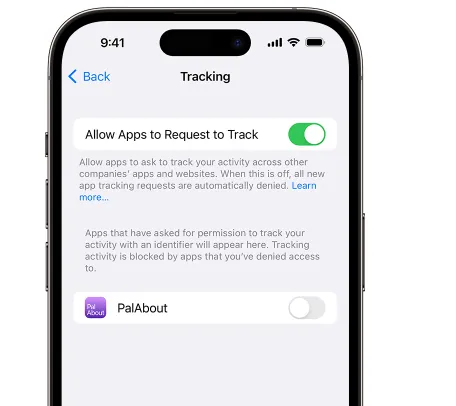
10. Set Always-On Display Off
The Always-On Display (AOD) is one of the attractive feature shows important information or messages even when your iPhone 16’s screen is off, but this drains the iPhone battery fast.
This iPhone feature uses good amount of power to keep display active which affects battery life. You can control this by adjusting how often the screen updates or turning off the feature when not needed.
Steps to set Always-On Display to fix iPhone 16 battery drains fast:
- Go to the “Settings” in your iPhone.
- Scroll down or search “Display & Brightness” option.
- Select “Always On Display” to open the settings.
- Minimize the update frequency or you can turn off this feature when ever not required.
11. Customizing Siri Settings
Siri plays the most important role automating many operations with single command like playing music or writing mail or SMS, but it also takes lot of power to maintain this feature. Almost every app in the iPhone has Siri feature enabled by default.
To increase you iPhone 16’s battery life, consider disabling Siri for the apps you do not use this feature.
Steps to Customize Siri Settings:
- Go to the “Settings” on your iPhone.
- Scroll down or search for feature “Siri & Search”. (The option renamed as “Apple Intelligence & Siri” after IOS 18)
- Here you’ll see option to turn off Listen for “Hey Siri,” Press Side Button for Siri, and Allow Siri When Locked if these options are available.
- Also, You’ll see a list of apps that are using Siri. Tap on each app if you want to adjust its Siri settings.
Wrapping up
The battery drain issue on iPhone is quite common and it is still a big concern for those who use iPhone 16. Being a first time iPhone users, this thing frustrates a lot, hence many experienced iPhone users and tech experts have provided the solutions to save battery life.
- Reduce screen brightness manually.
- Turn off Always-On Display if not needed.
- Disable Background App Refresh for unnecessary apps.
- Update to the latest iOS version (Apple usually fixes bugs quickly).
- Limit location services and Bluetooth when not in use.
- Use Low Power Mode when needed.
- Turn off 5G services if not required.
- Use the Pro models of iPhone 16 on 60Hz instead 120Hz.
These are just a few of the little tricks (small details) you can implement on your iPhone 16 to get more out of your battery. With these, you can save up to 30% battery, means that if your phone’s battery used to drop by 10% in 6-8 hours earlier, now by applying the recommended settings you can use the device for 8-12 hours.

